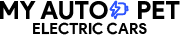Have you ever dreamt of having a theatre in your car? Once I felt the same way. The first time I tried this unique and fascinating Tesla feature, I was shocked for several reasons. It’s incredible to have it built seamlessly into the car and work so fast and smoothly. However, my Tesla Theatre abruptly stopped working one day and went black.
Do you have a faulty theatre with technical issues? Try this fix out, and tell us how it went in the “comments” section. And I’m sure this article will come in handy for people thinking about getting a Tesla or already having a Tesla.
Contents
Why is the screen in my Tesla not working?
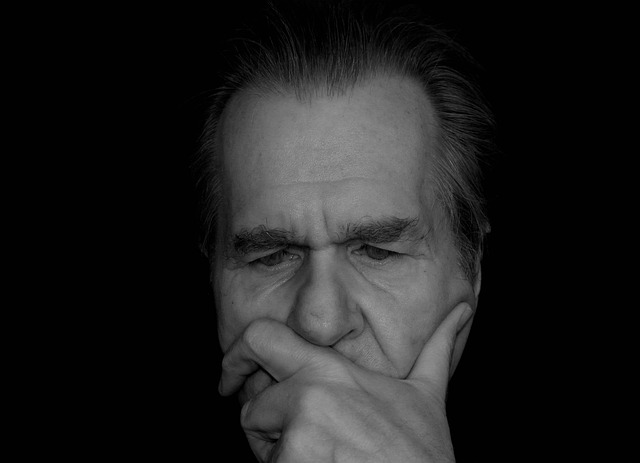
You’re in big trouble if your Tesla screen goes black(blank) while driving because it acts as the vehicle’s brain.
Below are reasons for a Tesla screen becoming black or blank while driving.
- Failure of the eMMC
- Overloading of the system
- An error by the user.
Failure of eMMc ( embedded MultiMedia Card)
An embedded MultiMediaCard (eMMC) is a small storage device composed of NAND flash memory and a flash memory controller.
Tesla is aware of the black screen issues caused by eMMC failure. Due to the eMMC failure, Tesla has promised to extend the warranty on the touchscreen.
Tesla stated that the main screen becomes less responsive over time and must be rebooted when it goes black.
According to the report, the cause of this malfunction is in the embedded Multi-Media-Card memory. This issue is common in Tesla models manufactured before 2018. If you own a late-model Tesla S., Tesla acknowledged these issues and decided to provide free repairs for black screen problems if your Tesla electric vehicle falls into one of these categories.
100,000 miles or less
Eight years or less
Built before 2018.
Overloading of the system
System overload is a common cause of your screen going black while driving. This occurs when the car computer has too many applications running for the touchscreen to handle.
An error by the user.
Streaming music while driving can cause your Tesla screen to lag. Running a subroutine on a streaming service such as Spotify may make your Tesla touchscreen go black.
So, should you stop listening to your favourite Spotify tunes? No. Instead, check for system updates and upgrade to newer Software as needed. This will function as a precautionary step and may aid in resolving the underlying issues.
How do I reset a Tesla Theatre?
What should you do if encountering a “Tesla black screen of death” situation?
The first step is determining whether the problem is due to an eMMC failure.
If your Tesla screen blacks out after the update, or if you experience this problem randomly, Check to see if your Tesla fits into any of these categories.
100,000 miles or less
Eight years or less
Built before 2018.
System Overload
Contact your dealership if you belong to one of these categories. Even if you’ve replaced the memory card, try contacting them.
If you don’t fit into any of the above categories, try resetting the touchscreen. Most of the time, this is all that is required to get the screen working promptly. Moreover, If you’re experiencing any bugs, glitches, or issues with your Tesla, whether it’s with the Tesla theatre or anything else in the car, resetting the system should resolve the issue. So it’s always worth a try with this magic cure-all.
Wait!
Is it possible to reset the Tesla screen while driving?
You can, of course, restart your Tesla while driving, but I don’t encourage it. Instead, pull over and park in a safe location before doing the system reset.
If you choose to reset the screen while driving, the system will continue to work normally while the reset is loaded.
Here are the reasons why I don’t recommend resetting while driving. Throughout the resetting cycle, all system actions will retain the previous setting. In other words, you can use different systems.
Believe it or not, there are several methods of resets. Now I know you only know one.
How do you soft reset a tesla? (GPU and CPU resets)
Soft rebooting a Tesla involves restarting the system while some critical functions remain in the background. This enables you to restart the Tesla software while the electrical and electronic systems operate without the screen. Rebooting the GPU and CPU will provide a thorough system refresh, restoring the systems to regular operation.
Place your more profound reboot by pressing the two scroll wheels on the steering wheel until the main screen darkens. Then, release the scrolls. The touchscreen will come up within 10 seconds. However, Tesla recommends waiting for 30 seconds before driving the vehicle.
If you try rebooting the CPU and GPU and nothing happens, it’s time to go for a ‘hard reset.’
What does a hard reset do to a Tesla?
The hard reboot disconnects power from all of Tesla’s computer systems and restores it before rebooting.
Thumbnails and foot brake
This is where you depress the brake pedal for a few seconds and, simultaneously, hold down the scroll buttons on the steering wheel that you’re used to until the screen displays a Tesla logo.
Security and Safety Controls
Go into security and safety controls, and you scroll down and power off the screen. At that point, you leave the screen completely blank. Please do not sit on the seat or move your seat or touch anything because it will reset the screen and return. It must be a complete shutdown for 5 minutes.
Did nothing work?
The final one is when you’re going to sell the car or if you’ve tried all of these up resets and nothing has happened, and the car is rebooted. It’s called a factory reset. In short, it will reset the car back to the factory, and once you enter it, there’s no turning back. That might be a good idea if you sell the car because it then puts it back out and clears out anything you might have added.
Here’s a temporary workaround
According to Tesla Service, changing the user interface will resolve the problem temporarily. Navigate to Display > Display Language. After restarting the computer, return to your original language, which requires a second restart.
Tire Configuration
You can also do a deep reset by changing your tire configuration by going to Controls > Service > Tire Configuration. However, just like with the language change, you will have to revert your changes and restart. However, the complete procedure should take no longer than 2 minutes.
Highlights About Safety
Please do not touch your EV components if you are not confident enough. Always be careful when working on the underhood components of your hybrid or electric vehicle.
Contact your dealership if the CPU and GPU hard resets do not resolve the issue. They have high-end equipment to diagnose and repair the problem.
Always make direct contact with Tesla. Do not go to mechanic shops. They might not be well-trained or equipped to diagnose your Tesla.
Netflix Error? How do I fix my Tesla Netflix?

Following a recent software update, many owners experienced a bug and could not access entertainment options, including Netflix, YouTube, and Disney+.
If you get an error code “XXXXX-XXXX” on your Tesla screen,
It indicates that your Tesla requires an update. To resolve the issue, follow these steps.
> Upgrade your Tesla > > Join a Wi-Fi network > >Tap Controls>> Then tap Controls. Your Tesla will begin searching for an update.
NOTE: You cannot drive your vehicle until the update is completed.
Try Netflix again after the update is complete.
Bottom Line
When you get a ‘Tesla black screen of death,’ or if your tesla theatre is not working, try rebooting or resetting the system. A simple reset could be required to bring the system back to life. However, contact your service provider if this does not resolve the problem.
All manner of Tesla-related matters, so if you require updates, modifications, or tips and tricks, we are the ones you need to browse – https://myautopet.com/how-much-does-it-cost-to-wrap-a-tesla/ https://myautopet.com/how-to-precondition-tesla-battery/
Happy Browsing!