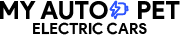Sometimes the little things we encounter each day can have the most significant impact. Have you ever thought that a small pocket-sized Tesla key card could be the reason you could lose your job? Probably Never. Consider the following example: You are running late for an appointment, and your Tesla Key Card is not working! If you’re stuck right now or want to know what to do if you find yourself in this situation in the future, we won’t leave you alone, and we’ve got the key solutions for you!
This article explores why your Tesla key card is not working and what you can do to fix it.
Contents
Reasons Why Is My Tesla Key Card Not Working?
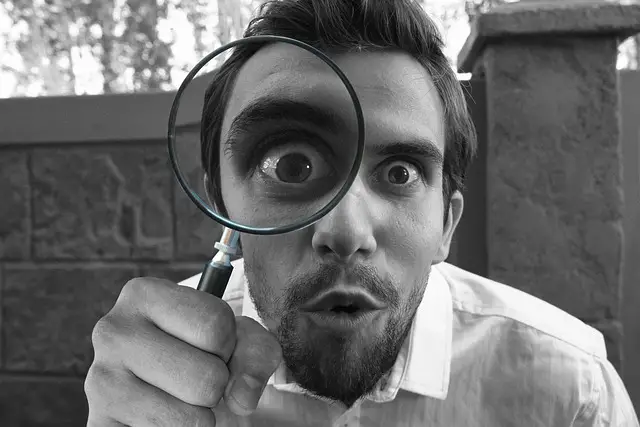
Before delving into the issues with Tesla Key cards, let’s dive deep into the operation of Tesla Key cards. You can determine why it isn’t working by understanding how it works.
Model 3 can incorporate up to 19 keys, including phone keys, key cards, and four key fobs. In terms of key cards, Tesla provides a key card that uses short-range radio-frequency identification (RFID) signals to communicate with the Model 3.
A Tesla key card consists of 3 parts: The outer casing, the copper wiring, and the RFID (radio-frequency identification) chip. These parts work together to allow communication between your key card and your vehicle. Despite being encased, these components are vulnerable to damage and interference.
Check what happened to your card.
Bulky Wallet and Sitting on the wallet
Coins are the most challenging item to carry in your wallet. If your wallet is not well-designed for coins, it will be bulky. A bulky wallet won’t close properly and bend your Tesla Key card inside, causing it to become damaged over time. And if you keep coins in adjacent pockets with your cards, the coin shapes will be imprinted on the cards if you sit on your wallet.

From Scratching
Another point to consider is the other cards in your wallet, such as bank cards, driving licenses, and identity cards. The extruded text on these cards will significantly scratch your Tesla Key card. This may also cause damage to the material interface of your card.
Your Tesla Key card may no longer function properly if it is severely chipped, cracked, or even cut. So keep your key card in card protector sleeves available in soft silicon or carbon fibre material to protect them from damage.
Design of your wallet
The design of a wallet is critical in managing the content inside. A wallet with insufficient pockets will force you to store multiple cards in a single pocket. If it has too many pockets, buttons, straps, and unnecessary layers of leather, it will create extra pressure on your Tesla Key Card.
If you think your wallet is causing damage to your credit cards, you should replace it with one that is well-designed
Pairing
Tesla key cards come in pairs, and there’s a good chance you’ll grab the wrong one when you rush out the door in the morning. Using this unpaired key will leave you puzzled as to why your Tesla key card isn’t working! To avoid this scenario, ensure both key cards are paired with your electric vehicle.
Your Tesla Key card, like any other system or device, frequently requires software updates in the form of patches. Unfortunately, some updates are known to cause problems. If your Tesla key card suddenly stops working, it could be due to a patch issue. This should be resolved with a simple “remove and reload.”
Incorrect Positioning
The precise placement of your key card along the pillar of your car door is critical. If you do this incorrectly, it can result in your Tesla key card not working, and your car will not start!
Influence of Temperature
The components that your cards are made of will, of course, come into contact with various temperatures. They may stop working in extreme conditions (at least briefly). This is common in icy cold weather, and rubbing your card between your hands for a few seconds may solve this issue.
“No quick fix” problems
In some tricky situations requiring more than a 20-second quick fix, following your troubleshooting skills is a tip that’s worth trying.
Software bugs occasionally occur in systems, such as when the Tesla phone key system stops working because of heavy network traffic.
If your card doesn’t work, try waiting for about 20 minutes and seeing if the issue resolves before taking further action.
Unlock your car from the passenger side
Even if some Tesla models manufactured before 2021 allow you to unlock your vehicle from the passenger side, newer models no longer allow this. Proper positioning on the driver door pillar is required to open your Tesla successfully.
Resetting the car
You may need to reset your vehicle if your card isn’t working.
To do this, use the two-button method described below:
You can now try your key once more when the reset is done.
Additional Keys
So you’ve concluded that your key card is no longer an option. However, you do have the option of using a phone key or key fob. A key fob and a phone key can help when you’re locked out.
Service Call Centre
If none of these work, your problem is a little more serious, and contacting the Tesla service centre is your best option. Tesla offers a variety of contact options, including emergency roadside assistance.
Programming Tesla Key card
With the release of version nine of the in-car software, Tesla Model 3 owners can program their key cards and phones without scheduling a service appointment.
To do so, go to “General” and “Locks.”
A list of the programmed keys will be displayed, with the option to rename, remove, or add national keys (which can be either phones or cards). It’s important to note that any changes require a currently authorized key.
This keeps you from accidentally erasing all of your programmed keys. This procedure applies to key cards (available from your service centre), Model 3 Fobs (also available online), and virtual keys in the Tesla App! It’s that easy!
Unlocking Tesla without Key card
Use your smartphone as a Key card
NFC (Near Field Communication) allows you to use your phone as a key card (Near Field Communication). When you add your mobile phone as a phone key, the feature is enabled by default, so make sure NFC is turned on and give it a shot! To unlock/lock the car, tap your phone on the b-pillar. If this doesn’t work, go to your device’s contactless payment settings and make sure “Tesla” is enabled as a contactless payment method.
Use the Key fob as Key card
Tesla key fob allows you to open the front and rear trunks, as well as unlock, lock, and drive the Model X. If available in your region, the key fob also supports automatic locking and unlocking (see Passive Locking and Unlocking) and can be used as a backup to your phone key.
What if you do not have a spare key card? So you can use a key fob or your smartphone, right? You could do it, but what if your phone dies because you forgot to charge it? And the key fob is in the possession of your spouse or partner?
First and foremost, don’t panic; you still have options at this point. The fortunate thing is that the chances of this scenario occurring are fairly low for the vast majority of people because the chances of you not having a spare key card, your phone being dead, and you not having a key fob to use are quite remote.
Tesla has provided good options and possibilities to make the worst-case scenario highly unlikely.
If it does happen, however, take the following two steps:
Step 1: Borrow a phone and call someone you know who has access to the vehicle via the Tesla app, which will most likely be a spouse or another family member who uses your car. If you cannot borrow a phone, you may have to ask someone nearby to download the Tesla app for you wherever you’re parked.
Step 2: Once in the app, have the other person use it to unlock the car remotely. From there, you should be able to continue on your way and, at the very least, get the Tesla home locked in the garage, where it will be safe until you can properly deal with the key card situation.
Final Thoughts
Troubleshooting key card problems can be frustrating and intimidating!
Start with the card to solve your problems. Examine the area for damage and keep an eye on the temperature.
You may discover that the problem is deeper and that a reboot or reset is required. This takes a little longer, but it usually solves the problem quickly.
When confronted with deeper water, use an alternate key in the meantime and contact a Tesla service centre for assistance. You’ll be on the road again any minute now!